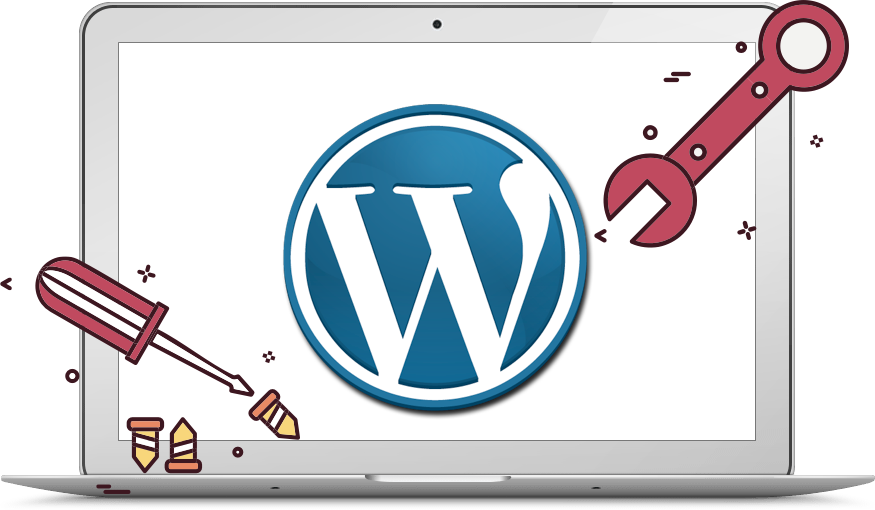
Are you a business owner who owns a website and wants to learn more about how to maintain your WordPress website, or you can’t afford to pay a webmaster to help you maintain your website? This WordPress Maintenance article is for you.
Let assume you have a WordPress website, what are the WordPress maintenance tools you should have to keep your WordPress website safe and active online? I will disclose everything you should know about WordPress maintenance.
Ideally, you should be interested in learning how to do WordPress maintenance yourself rather than paying professionals to do it
for you.
Finally, it assumes you already know the basics of WordPress use: navigating the dashboard, changing settings, etc. This is very doable and requires only inquisitiveness, common sense, and some work on your part.
I may not explain everything related to WordPress, that’s way beyond the scope of a guide introducing the concept of WordPress Website maintenance.
there are few instructions here on what to do in the event of your WordPress website being hacked or your website suddenly going blank after installing the latest WordPress update. If you need help with that you can contact us any time at realjossy.com
By following this guide, however, you will so reduce the chances of your wordpress website being hacked or shut down.
Also Read: How To Create A Website on WordPress
WordPress.com vs WordPress.org
Don’t confuse wordpress.com and wordpress.org. WordPress.com is a WordPress hosting provider that manages most of the technical details of your website. WordPress.org provides the free version of WordPress which you can install on another host and which you manage yourself. There are pros and cons to both.
Because of its focus on ease of use, WordPress also drastically lowers the barrier to owning a website, further boosting its popularity. For that reason, many owners of WordPress websites – particularly business owners – are not fully technically educated in all that needs to be done to ensure their site is reasonably stable, reasonably secure, and reasonably future-proof. Hence the need for this guide!
As happens frequently in the Open Source Software world there is a general – and sadly, all-too-common – perception that because WordPress is free it must somehow be of less value than a paid platform.
You may be in that camp and thinking WordPress is only for the hobbyist or the smallest home business. But WordPress is capable of handling some serious high volume traffic and there are many popular websites using it.
Popular Websites Using WordPress
There’s a common myth that WordPress isn’t good for big commercial projects as it’s a free, open-source platform. But the tale has been debunked – a great many BIG brands are using WordPress and doing great.
- techcrunch.com
- newyorker.com
- bbcamerica.com
- bloomberg.com/professional
- starwars.com/news
- variety.com
- sonymusic.com
- mtv.com/news
- blog.us.playstation.com
- news.microsoft.com
Why Do People Use WordPress
Here are few reasons why people use WordPress
It’s simple and easy to use:
To create a website in WordPress, you don’t need to have advanced coding knowledge. Any layperson can learn how to use it and build a fully functional website.
It’s flexible
WordPress offers the greatest number of themes and plugins you can imagine. You can choose your website design from the thousands of beautiful themes and add any functionality you want via thousands of available plugins.
It’s powerful
WordPress’s platform is highly scalable and powerful. You can run high-traffic sites, eCommerce sites, and any other type of site with WordPress efficiently.
You own your data
You’ll have full ownership and control over your website data because you’ll host your site on your own WordPress hosting account.
It’s a free
WordPress software is a completely free open-source software that you can download, use, modify, and distribute as many times as you want without any fees. It’s just a domain and hosting you’ll need to buy when creating a simple WordPress site.
Also Read: How to Increase The Speed of Your WordPress Website
You’re not alone, ever
In WordPress, there’re tons of resources and millions of people to help you solve any issues you encounter. You’ll find plenty of articles, tutorials, documentation, videos, and also real people to help you in support forums, emails, chat, and business phone services.

Why WordPress Maintenance
Not everyone agrees on what website maintenance actually is, what you should do, and when you should do it. Let’s clear that up right away and give you some tips that will apply to any website.
Here, I will use a car as an example. To maintain a car (or auto) you need to perform your own regular visual inspection, learn to check and change your oil, belt, battery, spark plugs, wipers, filters, learn to balance and align your tyres and supply it with fuel regularly and keep it clean.
Those are just the basics that come to my mind as a motorcycle owner. The main thing most people overlook in such a list is that you should also first carefully READ THE OWNER’S MANUAL! Likewise with your WordPress website. This is why WordPress Maintenance is Important.
Also Read: Website Speed Test
The Most Important WordPress Maintenance Task
While there is a never-ending list of things you could be doing to make sure your website is in top-notch condition, it just isn’t
practical for most business owners to continuously do them all.
By doing just a few tasks regularly you can be sure your website is among the best-maintained WordPress websites on the World Wide Web.
Quick Guide
Carry out your own inspection every time you visit your website, checking that things work as expected, look as expected and that there’s nothing completely unexpected going on.
Here are the three major things when it comes to WordPress Maintenance. which are: Backup, Update and Security
Backup
If you own any kind of computing device then you’re aware of the importance of backing up the data from that device. It is very easy to ignore this, as it’s rarely an urgent task to run that backup.
But when something goes amiss – as it inevitably will, even with the best software and equipment – having a backed-up copy of your data makes this a minor problem that hardly causes you to break your stride.
Without that backup, though, it can mean calamity for you and your business, and even worse, it may be disastrous for your clients.
It’s no different for a WordPress website. Your website is completely exposed to the public 24 hours a day and not having an up-to-date backup to be restored in the event of problems would not be acting responsibly to your business.
Updates
Like any software being used on a daily basis, your WordPress website should have regular software updates installed.
There are regular security releases of the core WordPress files. The plugins you use – add-ons you install to do a specific task, like making a contact form, or doing backups – then need to be updated to work well with that new core software.
Your job as a WordPress website owner is to not just blindly install every update but to check for changes in the way WordPress works and to make sure that an update does not break something. Problems after a WordPress version update are more common than you might think.
Security
Hackers! The name conjures up images of menacing computer geniuses skulking in dark basements with wall-to-wall computers, obsessively coming up with insanely clever ways to break into your website and ruin your business. Of course, it’s all a bit media-clichéd but not entirely without merit.
The type of hacker attack your WordPress website is most likely to encounter is more akin to the Sentinels from the Matrix movies; you know those search-and-destroy spider-like robots that search endlessly for a way in.
These “bots” are actually just pieces of software that can search for information over the internet and repeatedly perform the same tasks at very high speeds.
They are often used to find outdated software in websites, poorly configured security settings, or lax permissions on certain files on your hosting provider’s server. Once found, they release their payload to infect and spread malware through your website.
It’s a lot more common than you might realize and clean up after an attack is neither a simple nor a pleasant job. Luckily, though, you’ve already taken care of the backup tasks so it’s not as disastrous as it might be.
Also Read: Best WordPress Education Plugins
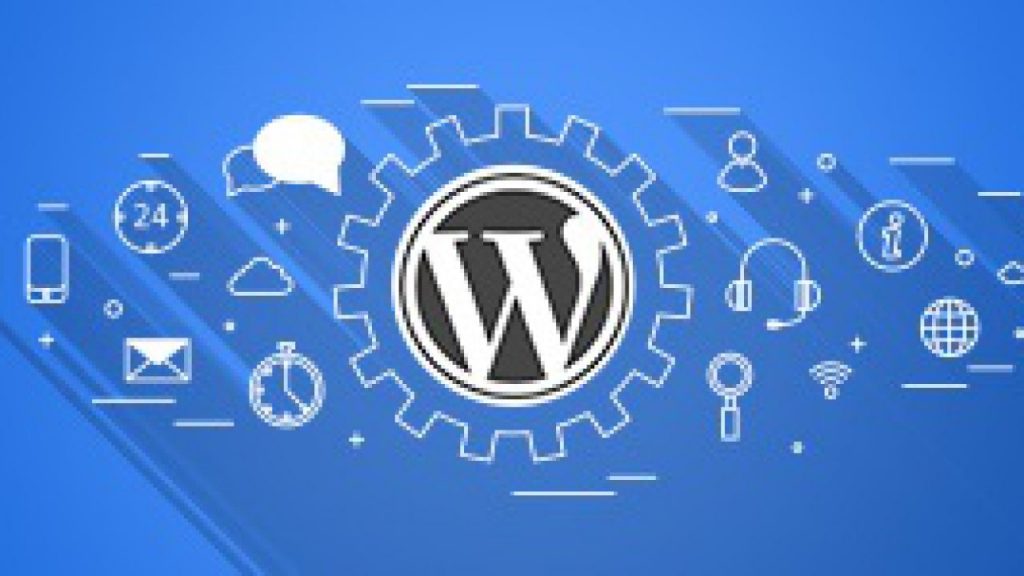
Other WordPress Maintenance Task
The above three tasks – backups, updates, and security – are by far the most fundamental of the maintenance tasks that should and NEED to be done for every single website.
Let look at other WordPress maintenance you should take note of when maintaining your WordPress website.
Please make sure to put your site in maintenance mode when performing any maintenance task so that your visitors don’t have
something unpredictable happens if they visit while you’re working on the site.
Database WordPress Maintenance
MySQL (the database management system behind WordPress) databases increase in size through overhead and should be optimized regularly. You can do this using PHPMyAdmin (the database tool used to manipulate your database) or a simple plugin like WP-sweep.
Functionality
Check often that your site works as you expect it to. After updating anything you should check things like forms, navigation and links are all still working as expected.
Performance
Optimize images, video, and audio files for use on the web. Compress CSS (Cascading Style Sheets, used to style your web pages) and Javascript (a programming language used on much of the World Wide Web) files to decrease the load time of your site.
Scan regularly with a tool such as GTMetrix to check your site’s performance. Use reputable hosting companies.
Also Read: How to Install WordPress Plugins
SEO (Search Engine Optimization)
WordPress is great out of the box but don’t neglect SEO (Search Engine Optimisation) if you want users to continue finding your site. A plugin such as Yoast SEO can really help with this.
Security Scan
Run a scan such as Sucuri’s regularly to make sure your site files haven’t changed due to hacking attempts.
Access Control
Ensure only the users who need it have administrator access; most users will be just fine with editor access. Ensure your users use smart passwords for login, FTP, and database access. You can enforce this on WordPress with the Wordfence or Force Strong Passwords plugins.
Cleanup Old and Inactive Plugin
Sometimes you install plugins then stop using them, sometimes they stop being updated and become unsafe to use, and sometimes they just don’t do what you wanted them to do. Clean them up.
The same goes for unused themes, though you should keep one of the default themes like twentytwentyone for troubleshooting purposes.
Revisions
WordPress, by default, saves all versions of your posts and pages in case you need to restore a previous version. These revisions all take up space in your database.
Broken Links
Regularly check that links on your site work. Broken and outdated links give the visitor a bad experience and can affect your search engine rankings. Use a tool like Screaming Frog or Google search console to find and fix or to remove these links on your site. Even simpler is to use a tool like a dead link checker.
Also Read: How to install a WordPress theme
Comment Spam
Despite spam blockers being used everywhere nowadays, some spam will still sneak through your defenses. Look through your comments regularly and delete the rubbish.
A good rule of thumb is if it contains a URL, it’s spam. You should also configure WordPress to NOT publish comments until an administrator approves them (in your dashboard under Settings >> Discussion) but do this only if you intend to regularly check and publish valid comments.
File And Directory Permissions
Use the Google Codex to make sure the file permissions on your web server follow WordPress best practices.
Traffic Analysis And Statistics
You should be tracking your website visitors and their activities on your website with something like Google Analytics so that you know what’s working and what’s not to help you reach your targets (you do have goals for your website, don’t you?)
Don’t get lost in the swamp of statistics; remember to measure only the metrics that are important to you.
Keeping Informed
Keep up to date with the latest WordPress news and releases from WordPress.org and plugin authors to avoid surprises when things change or go wrong after an update.
Also Read: Top 40 Local Citation Websites to list your business in 2021
Conclusion
The real secret to maintaining your WordPress website is to set up a schedule for these tasks. As usual, a plan is only as good as the execution so make sure you actually do what you’ve scheduled.